Ports and Indicators
Management ports and indicators
The right hand side of the front panel of the Cisco Nexus 3550-F Fusion (formerly ExaLINK Fusion) includes a number of indicators and connectors for the management of the device. Refer to the image below for details on the connectors and indicators.
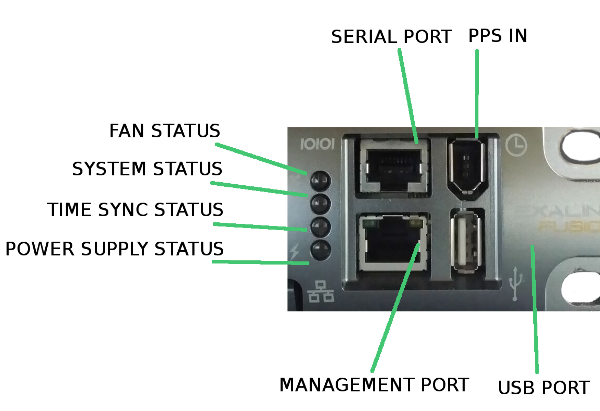
Management connectors and indicators for serial numbers EXAFSN-A-xxxxx
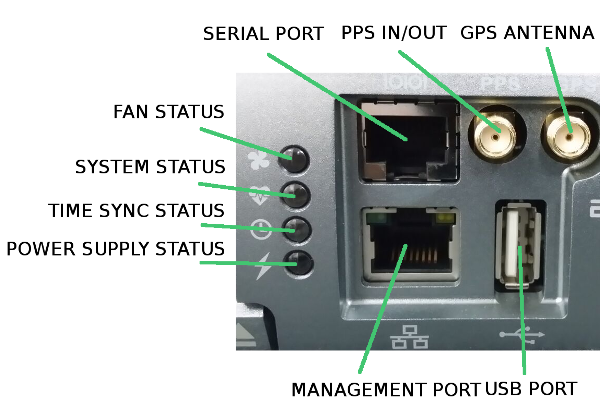
Management connectors and indicators for serial numbers EXAFSN-B-xxxxx and EXAFSN-C-xxxxx
- Fan Status will be GREEN if both fan modules are operating correctly, and RED if a fault is detected in one or more fan modules.
- System Status will be RED if the management software experiences an error, GREEN otherwise
- The Time Sync LED will flash once per second in green if time sync is enabled and operational, otherwise the LED will flash orange or remain off.
- Power Supply Status will be GREEN if both power supply modules are operating correctly, and RED if a fault is detected in one or more power supply modules.
Note
Note that if all four management status indicators remain ORANGE on Nexus 3550-F power up, it is most likely that the Nexus 3550-F was prevented from booting normally.
Check the management serial connection and ensure data is not being inadvertently sent to the Nexus 3550-F console port, which can interrupt the Nexus 3550-F's boot process.
Line card port indicators
Each SFP+ port on a line card has two LEDs that convey port status and configuration.
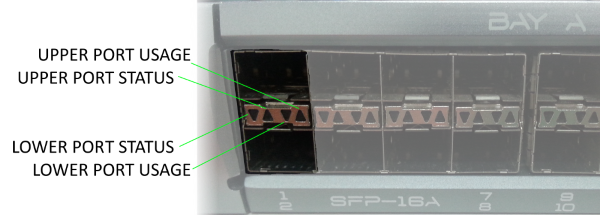
Line Card Port Indicators
Port Usage Indicators:
- OFF: Port is idle (TX is OFF)
- ORANGE: SFP+ module detected and port is idle due to being unallocated. Check your Nexus 3550-F configuration.
- RED: Port is idle due to internal port allocation error. Check your Nexus 3550-F configuration.
- GREEN: Port is in use and part of a valid Nexus 3550-F configuration.
Port Status Indicators:
- OFF: No SFP+ module detected.
- ORANGE: SFP+ module detected and idle.
- RED: SFP+ module detected, failure detecting input signal.
- GREEN: SFP+ module detected, input signal received OK.
This page was last updated on Mar-08-2021.